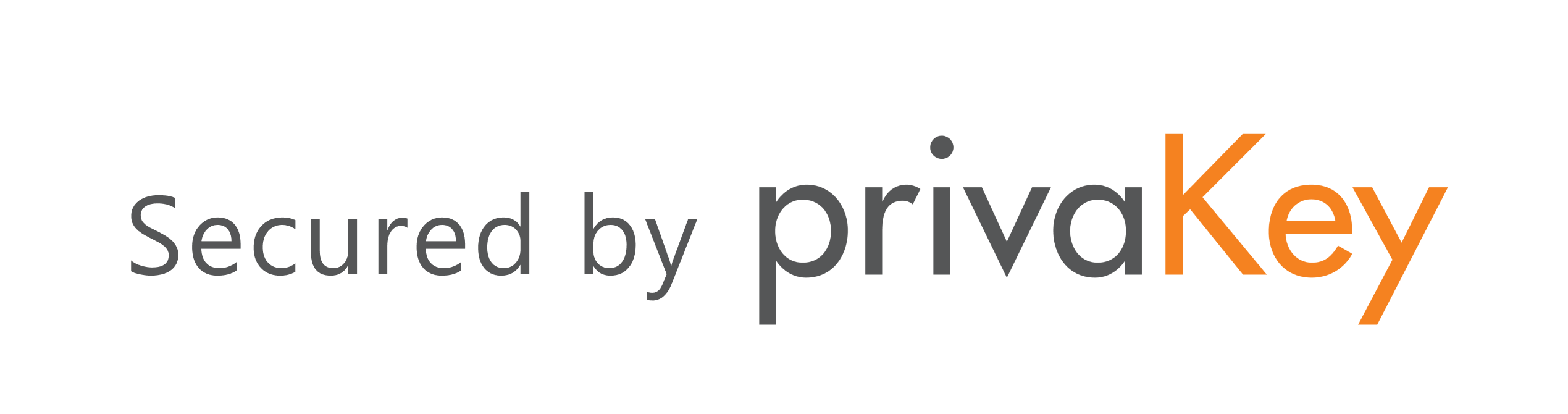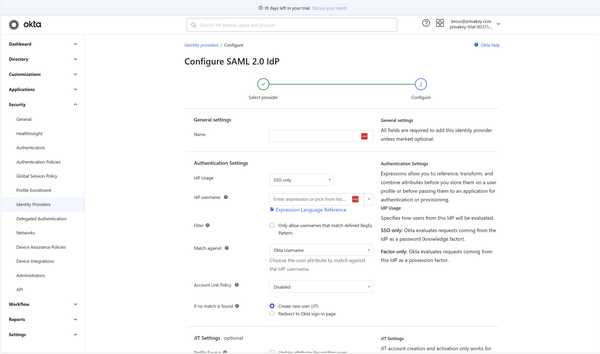The Privakey SSO is currently offered as a Beta. The service and this documentation is a work in progress. If you have any questions please contact support@privakey.com.
Okta
Go password free. Okta is a powerful platform. Enhance it with Privakey and do away with the vulnerability of Passwords. The set-up is easy!
Before We Dive In:
- You should be an Admin on both your Okta account and your Privakey Passwordless SSO.
- All users signing in with Privakey must be part of your domain.
Lets Do it - Set Up Okta and Privakey 🚀
This can be easy, and it can be a bit complicated. Linking Privakey and Okta will be easy. But, Okta is a powerful platform. These instructions outline setting up Passwordless authentication with Privakey for domain-based user IDs. If you have a more diverse population within Okta (i.e. personal emails, outside emails, etc) that's OK. They'll continue to access Okta w/ their password.
Configure Okta
Ensure continued admin access
If you make an error during configuration there is a risk of locking yourself out. Don't worry - there is a straight forward way to avoid this.
Create an alternate Admin Account
When we're done setting up Passwordless access to Okta with Privakey all domain-joined accounts will use Privakey to login. So, we are going to create a new Admin with an alternate email address that will use Username and Password to access the service. They will always have access to the Admin console in case something goes wrong during set-up.
- Navigate to the Admin console.
- Click on Directory and then People on the left-hand navigation.
- Click on the Add Person button.
- Select User Type: Octa Admin.
- Enter First Name and Last Name
- For Username use a personal email address (or a non-domain email account) of the admin user who will have back-up access.
- Complete setting up the user.
That's it - this user account will be your back up account.
Create a strong password and enforce MFA for this user.
All or Some?
If you want to migrate everyone to Privakey, it's real easy. Simply jump ahead to [Configure Privakey as an SSO]
Configure Privakey as an SSO
Now that we have a back-up Admin user, let's set up Privakey.
1. Navigate to Admin > Security > Identity Providers
- Log into Okta as an administrator
- Navigate to Admin
- In the left-hand navigation, go to Security, Identity Providers
2. Add an Identity Provider
- Click on the Add Identity Provider button.
- Click on the SAML (SAML 2.0 IdP) tile then the Next button (you may need to scroll down to see it). The following page should diplay:
...To Be Continued
Document Version: 0.0 | January 17, 2024.